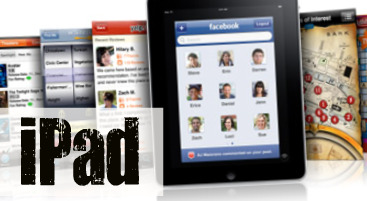Apple once again wows gadget loving types (like the Ninja) everywhere with their new tablet “computer.” As with the iPhone, there has been much clamoring and hand wringing over the iPad.
The Ninja preordered his iPad 3G 32 GB iPad and has spent a little over a month with it. The Tech Ninja certifies the iPad as way cool! No longer does the Ninja reach for the laptop to look at the Interwebs, it is the iPad that gets to have all the fun. The iPad has changed the Ninja’s workflow and in a positive way.
That’s all fine and good, but what about educational uses> Could the iPad replace, say laptops in the educational setting? The Ninja’s answer: That depends.
There are all kinds of things that the iPad does well in the educational realm. Research, note taking, and the large amount of educational apps that helps with multiplication fact memorization to learning the ABCs, to learning Arabic, but it seems to the Ninja that the iPad was really created for content consumption and it isn’t as equipped with the tools needed for what the Ninja likes to do with his students: content creation.
Yes, you can purchase Pages and Keynote to assist you in creating some content but hat about video and audio creation? (The Ninja assumes that the recently announced iMovie for iPhone will have an iPad counterpart, but that isn’t right now.) There are a few apps that might help but right now they are few and far between. Websites that can be used for content creation typically use large amounts of Flash and Java programs, neither of which the iPad can use. So for the Ninja and his classroom, the iPad would not be worth the investment for the third graders that he teaches.
However, the Ninja can see the iPad being an awesome tool for older students, perhaps high school and college aged students.
 The iPad can also be a very useful tool for teachers as well. This week, the Ninja attended and presented at the Missouri Positive Behavior Support Summer Institute. The iPad was a perfect replacement for that heavy MacBook Pro that the Ninja typically totes around at conferences. Coupled with the Apple Bluetooth keyboard, the iPad is a great note taking device during conferences. As an added bonus the Ninja was able to use Keynote for the iPad for his presentation. The Ninja was careful to modify his original Keynote file so that it would play nicely with Keynote for iPad. Here are some tips for doing just that. My presentation had at least five videos inside of it that all worked flawlessly, well with the exception that the Ninja didn’t turn off the Standby feature on his iPad. On two occasions the iPad went into Standby mode. Thankfully it was no issue to Unlock and play from the point I left off. Since this was the first time, the Ninja did have the MacBook Pro handy just in case something exploded. The Ninja has become convinced that the iPad is the perfect companion for conference going and presenting.
The iPad can also be a very useful tool for teachers as well. This week, the Ninja attended and presented at the Missouri Positive Behavior Support Summer Institute. The iPad was a perfect replacement for that heavy MacBook Pro that the Ninja typically totes around at conferences. Coupled with the Apple Bluetooth keyboard, the iPad is a great note taking device during conferences. As an added bonus the Ninja was able to use Keynote for the iPad for his presentation. The Ninja was careful to modify his original Keynote file so that it would play nicely with Keynote for iPad. Here are some tips for doing just that. My presentation had at least five videos inside of it that all worked flawlessly, well with the exception that the Ninja didn’t turn off the Standby feature on his iPad. On two occasions the iPad went into Standby mode. Thankfully it was no issue to Unlock and play from the point I left off. Since this was the first time, the Ninja did have the MacBook Pro handy just in case something exploded. The Ninja has become convinced that the iPad is the perfect companion for conference going and presenting.
The thing that really makes the iPhone or iPad are the Apps. Here are a few that the Ninja has invested in. (Clicking the App icon will try to open iTunes and take you to that App’s iTunes page. Prices are accurate as of 06/12/10.)
 |
Pages by Apple, $9.99 | Pages is a word processor for iPad. It isn’t exactly like it’s desktop counter part but does well opening Pages and Word files as long as you keep it’s limitations in mind. |
 |
Keynote by Apple, $9.99 | This is the App, that I used to present with. It isn’t as full featured as the desktop version of Keynote and it is important to be aware of those issues. A little tip from the Ninja, if you create a Keynote file and you want to use it on the iPad, create a duplicate file and append “-ipad” to the end of the name so that original is untouched by any of the changes that Keynote for iPad makes. The Ninja is hoping that Apple is working hard to make the iPad version more compatible with the desktop product. |
 |
iBooks by Apple, Free | iBook is the free book reader that the iPad will prompt you to download when you start it up. It is pretty nice. Before getting the iPad, the Ninja thought that he would continue reading on the Kindle because of its paper like surface and not read on the iPad because the back lighting would be a strain on the eyes. That has not been the case and the Ninja has found reading on the iPad very comfortable. Apple has announced that the next version of iBooks will also be a PDF reader as well. Very cool. Apple gives you a copy of Winnie the Pooh. |
 |
Documents to Go Premium by Data Viz, $14.99 | Documents to Go has been around since the Palm days. Docs to Go does the same thing that it did back then, it allows you to create, edit, and view Microsoft Word, Powerpoint, and Excel. It also connects directly with several of the online storage sites like Dropbox so you can access files from many different places. You actually edit PowerPoints in Outline mode, so if you are easily distracted, editing in Outline mode might be a plus for you. There is a standard version that cost $9.99 that does not have the nice online storage integration and you can not create new documents, just view them. |
 |
Kindle by Amazon, Free | The Kindle app allows you to read your Amazon purchased Kindle books on your iPad. It will keep your bookmarks and place synchronized across all your Kindle apps and your kindle itself. Very good reading experience with the Kindle App as well. Sadly there is no fancy store to buy books you have to shop on the Amazon website. |
 |
Dragon Dictation by Nuance, Free | Dragon Dictation will listen to you speak and then type what you said out. Then you can copy and paste the text any where. Tired of the virtual keyboard? Try Dragon Dictation. The Voice recognition is pretty good. The Ninja uses Dragon to make quick Facebook or Twitter updates quite frequently. |
 |
Instapaper Pro by Marco Arment, $4.99 | Find a long article on line that you want to read, just not that very second. Send the article to Instapaper. Instapaper will save the article for reading offline and it will format it so that it is easy to read on an iPhone or iPad. Free iPhone version can be found here. |
 |
Dropbox by Dropbox, Free | Some time ago, the Ninja signed up for the free online storage service called Dropbox. He was tired of losing his USB Keys with important information on it. Then when the iPad came out he realized how handy Dropbox can be. In order to get a Pages document into Pages for iPad you have to go through iTunes and then sync and… well it is a mess, very un-Apple like and one of my biggest complaints about the iPad itself. Then I discovered that I can drop docs I want on my iPad into my Dropbox folder, that will by synced up to the cloud. Then I open Dropbox on my iPad find the doc and choose Open in Pages or Open in Docs to Go or whatever program I want that will open the doc. Much smoother than the Apple solution. |
 |
MobileRSS HD by NibiruTech LTD., $4.99 | Mobile RSS works with Google Reader to keep The Ninja up-to-date on all the blog articles that he wants to read. MobileRSS will allow you to star, share and comment on items just like the Google Reader website. It will also cache images for you. It also makes sharing things on Facebook and Twitter easy. |
 |
Simplenote by Codality, Free | This is what the Ninja takes note on. It is quick and dirty text editor with nothing fancy. It does, however, have the ability to upload your notes to the cloud and keep your devices in sync or you can access your notes anywhere you have an internet connection. |
 |
TweetDeck for iPad by TweetDeck, Free | The twitter client that the Ninja use on the iPad. |
 |
USA Today for iPad by USA Today, Free | The USA Today newspaper electronic format. |
 |
Weather HD by vimov, LLC, $0.99 | This app shows what the weather is with very cool videos. This is a very pretty app, otherwise, pretty useless. |
 |
WordPress by Automattic, Free | WordPress allows you to post to your WordPress blog. It also allows you to moderate your comments and edit pages. |
These are not all the Apps the Ninja has on his iPad. No games.
So what are your thoughts on the iPad and if you have one, what Apps do you love?